User configuration
Create new user
Click the Add button, which is placed on the top-right corner of the screen to access the Add user view.
Fill in the fields of the form:
- First Name and Last Name, i.e., the anagraphical data of the users;
- The e-mail, which is the username that will be used to access Omnyvore;
- A secure password, which must meet the following requirements:
- be at least 8 characters long;
- contain both letters and numbers;
- contain at least one uppercase letter;
- and contain at least one of the following special characters
$!%*.
- At least one role of the list among ROLE_ADMIN and the custom roles defined by users with the security permission. Users with the ROLE_ADMIN role can't have other roles;
- The token lifetime expressed in minutes (the authentication token lifetime of the new user).
You can not modify the email address (i.e., the username) once a user is created.
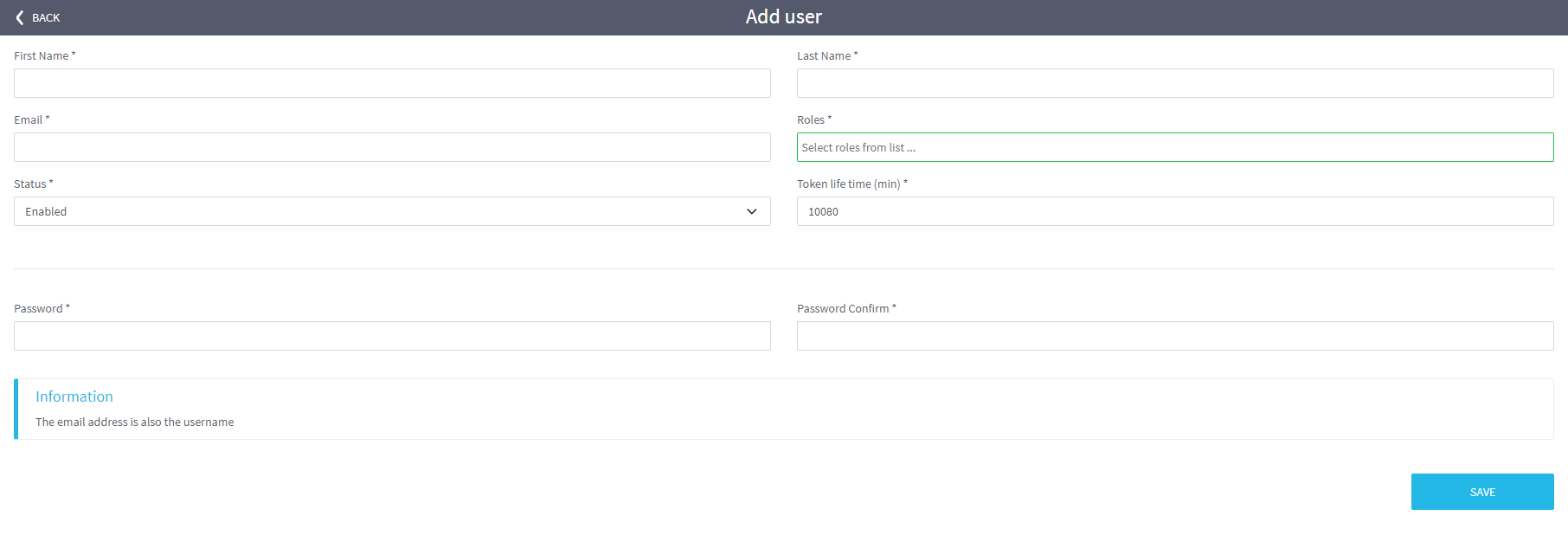
Modify existing users
In the User list view it is possible to see which users can enter Omnyvore.
When clicking on any user, you access the Edit user view to:
- edit anagraphical data;
- manage roles;
- enable/disable the user;
- reset the user's password;
- delete the user;
- edit the user token lifetime.
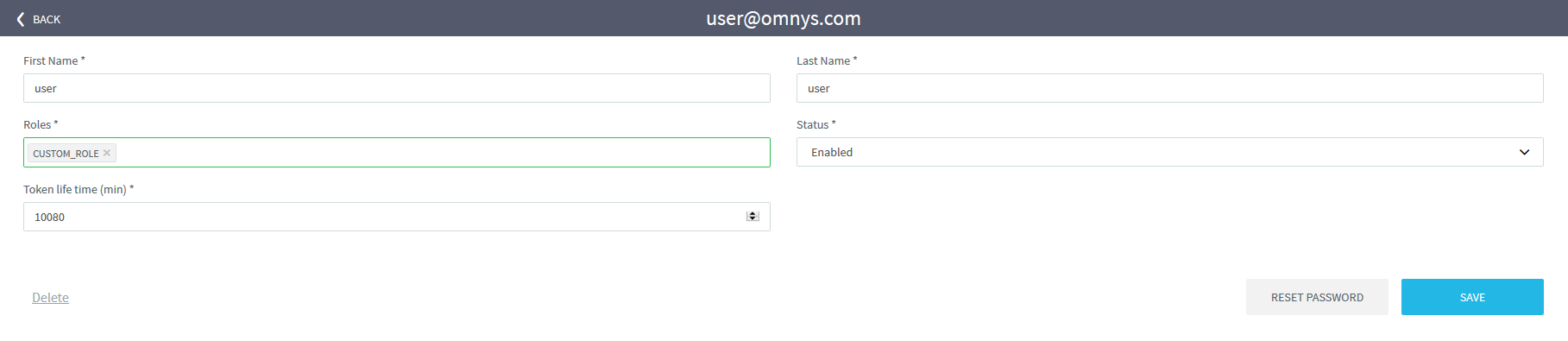
Reset password
You can change password by clicking the RESET PASSWORD button.
Type the new password and finally click SAVE.
Delete existing users
If you want to delete a user, click the existing user of the list view.
Click Delete on the bottom-left corner of the box and then confirm the prompt which appears in the pop-up.