Create your first thing
How to create a network
A network is a set of things which you can group according to some rationale. Click Networks on the vertical sidebar to access the network management view.
The networks list screen allows you to manage all the networks. Click on to add a new network.
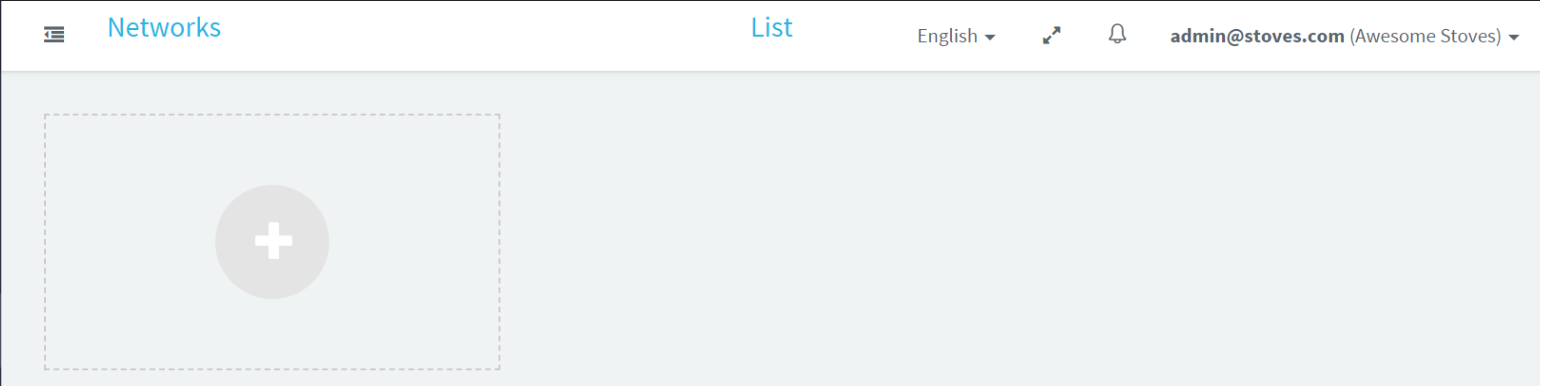
Fill in the fields of the network detail pop-up as shown in the image below, then SAVE.
You can now manage your first network!
You may want to create more than one network, but this depends on your needs.
How to create a thing family
A thing family represents a product model or, more precisely, a type of products in which common properties and behaviours are synthetised. Here we need to group all the wood stoves in the same thing family.
Click thing families on the vertical sidebar to manage this level of things configuration.
Click to create a new thing family:
Fill the fields of the thing family properties pop-up:
- Write the name of the thing family the wood stove belongs to;
- Select the security type;
- Write the application id, i.e., the code which uniquely identifies the version of the firmware mounted on the wood stoves (e.g., wst_1.0 in our example);
- Select the family type;
- Click on the SAVE button.
If a configuration file for the selected family type is available, it will be loaded during the family creation. The configuration file auto-creates a default configuration for the new thing family (default channels, parameters, ecc...)
Manage and customise the features of the thing family of wood stoves!
You may want to create more than one thing family, but this depends on your needs. For example, you can create another thing family to configure pellet stoves.
How to create a thing
A thing is the device you want to register, connect and monitor to Omnyvore. It can be literally anything: a car, a stove, or even a medical device.
Click things on the vertical sidebar to access the thing list view which allows you to manage all the things.
As a result, you can potentially monitor all the stoves from a single view:
Click on Add thing to add a new wood stove device!
Fill the fields of the thing properties pop-up:
- Write the name of the thing (i.e., a textual reference of the wood stove) ;
- Provide a resource identifier for the thing (e.g., a code or a serial number);
- Select the network the wood stove belongs to;
- Select the thing family the wood stove belongs to;
- Write the client id (for instance, the MAC code);
- Write username "stove001" and password "password001", the security codes to authorise the devices;
- Finally, click the SAVE button.
- Finally, click the SAVE button.
At this stage the thing is created, but it is neither connected nor active to the IoT Omnyvore platform yet.
How to activate the thing
Click on EDIT > THING OUTLINE > CHANGE TO ACTIVE > CONFIRM
Now the status is active, but we need to connect the stove to the IoT platform.