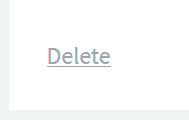Access Keys
Click on Security > Access Keys to access the access keys list view.
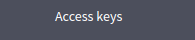
In this view users with the security permission can:
- add new access keys;
- manage (edit or delete) the existing access keys.

The access key list reports information such as:
- The name of the access key;
- The description of the access key;
- The roles of the access key;
- The status (i.e., enabled or disabled) of the access key.
You can lexicographically sort the items by clicking on table headers.
Create new access keys
Click the Add button, which is placed in the top-right corner of the screen to access the Add access key view.

Fill in the fields of the form:
- The name of the access key, i.e., the identifier use to refer to the key;
- A high level description of the access key;
- At least one role of the list among ROLE_ADMIN and the roles defined by users with administrator capabilities;
- The token lifetime expressed in minutes (the authentication token lifetime of the new access key).
You can not modify the name once an access key is created.

Modify existing access keys
In the Access key list view it is possible to see which access keys can be used to access Omnyvore's feature.
When clicking on any access key, you access the Edit access key view, in which it is possible to:
- get the actual key (in the example below, it is
e7e213a6-417a-40e0-897e-accb73bef931); - edit its description;
- manage the roles associated to the key;
- enable/disable the access key;
- delete the access key;
- edit token lifetime.
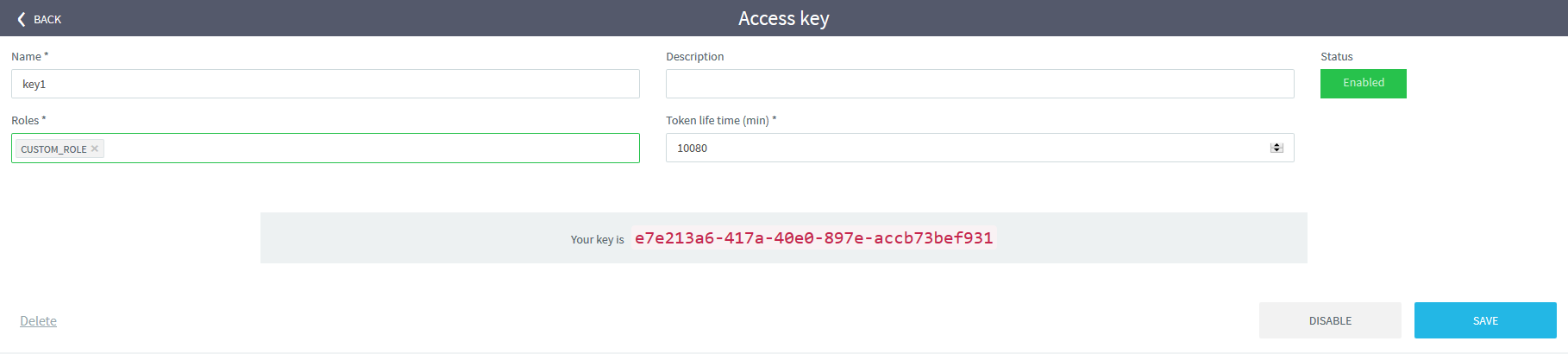
Delete existing access keys
If you want to delete an access key, click on the existing access key from the list view.
Click Delete on the bottom-left corner of the box and then confirm the prompt which appears in the pop-up.